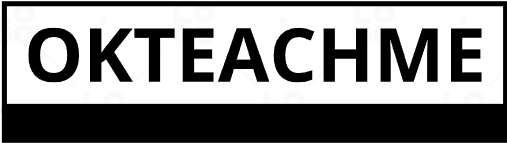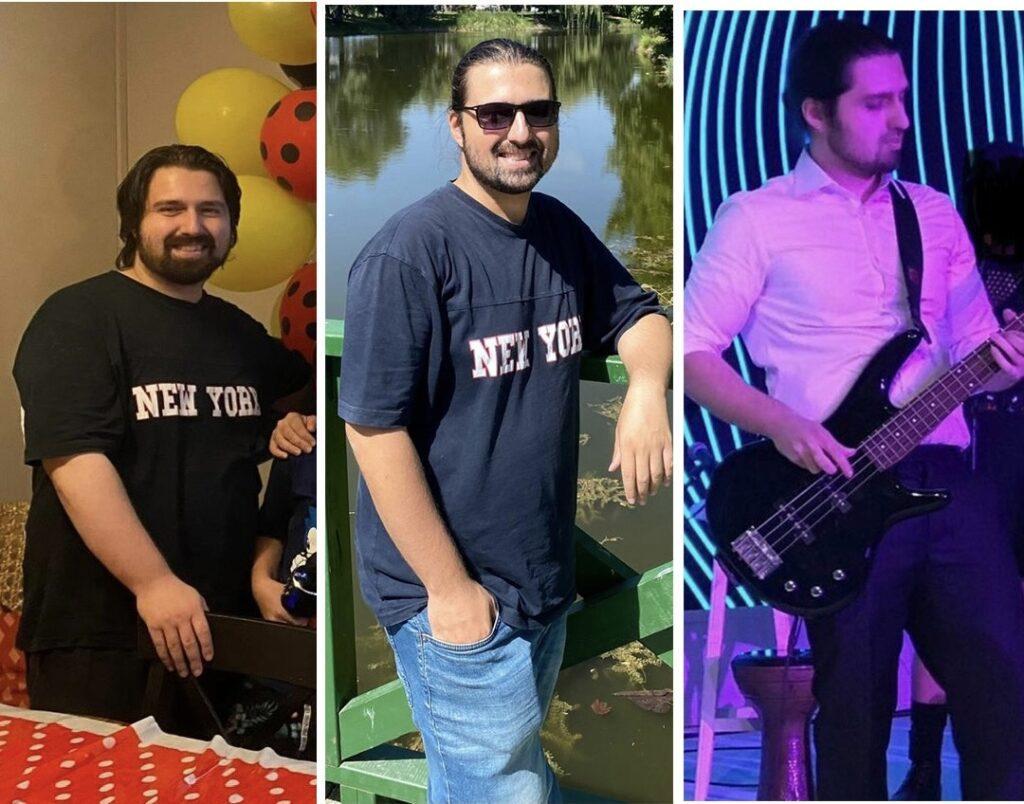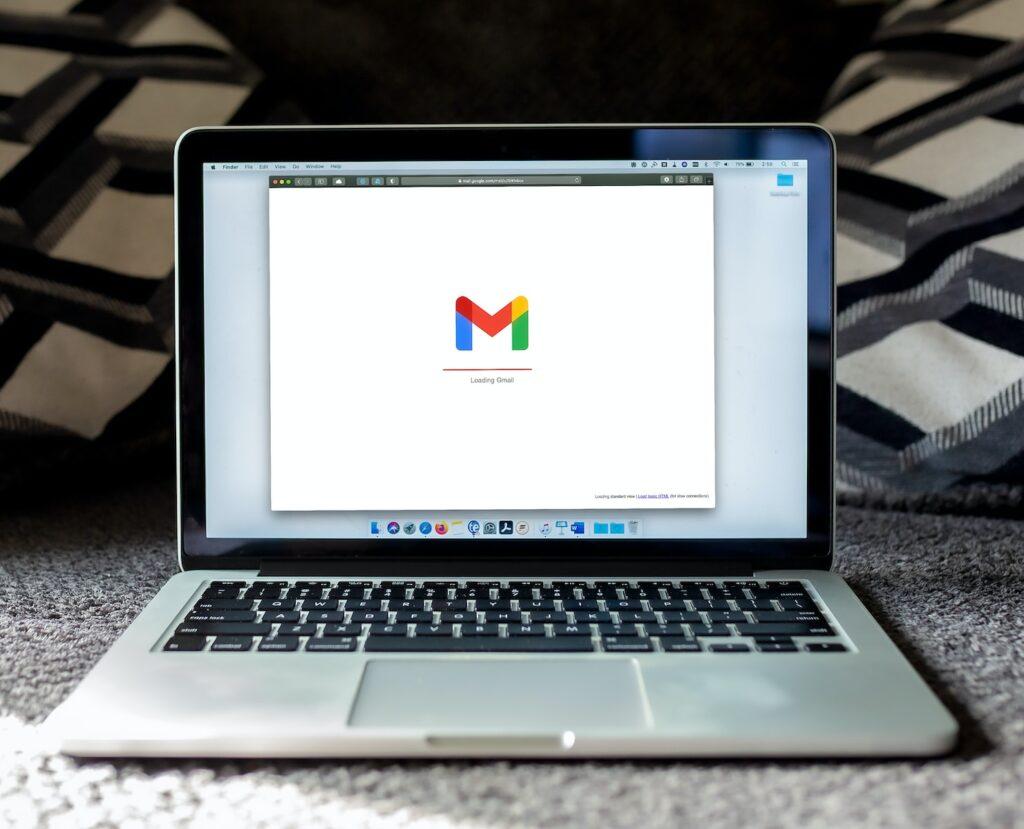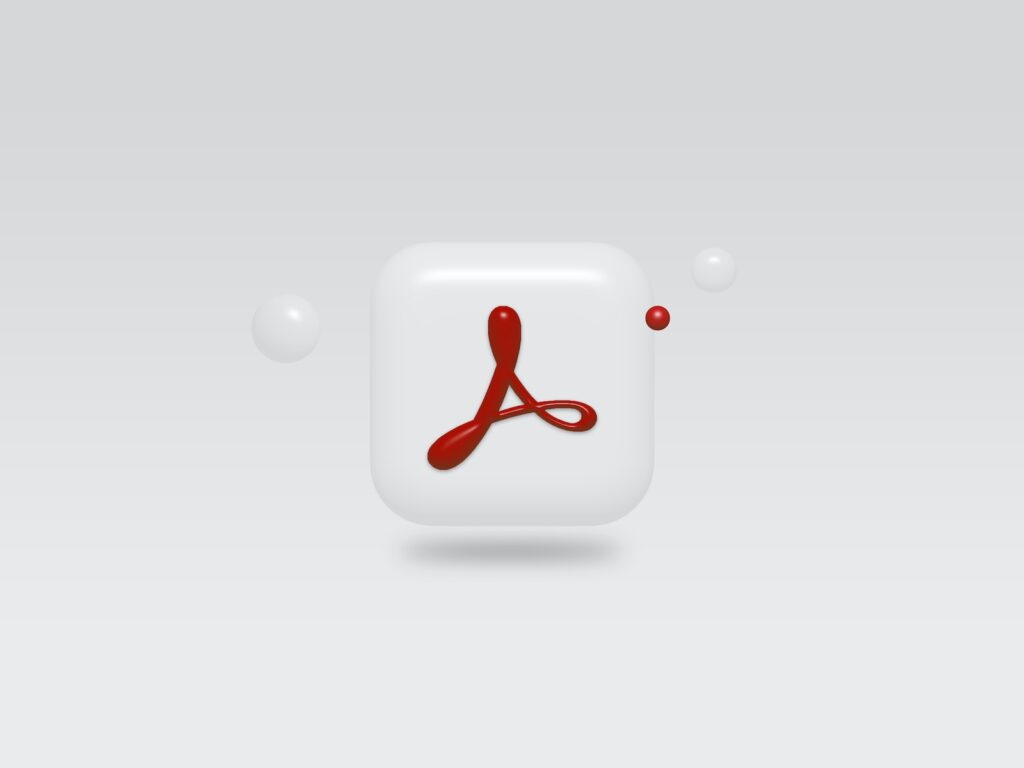This resizing trick works in almost Windows programs including email programs, Word, Excel, your Address Book and many more.
Short version:
- Open Internet Explorer
- Shift + click a link to force it to open in a separate window.
- Alt + Tab to return to the first window
- Close it, leaving only the small window open
- Drag the window edges to adjust the size
- Close the resized window
Detailed version:
New Internet windows too small? New email message windows teeny-tiny? It’s frustrating having to enlarge every window you open. Especially when no matter how often you fix it, it’s small again the next time you open the program. And why the heck did this small window thing start anyway?
[Insert “I didn’t touch anything” or “I think my computer’s possessed” comment here.]
Who knows why or how it started? All you really need to know is how to fix it.
So just how do you force The-Mighty-Windows to remember the changes you make? Easy. Make sure the window you change is the last one you close.
Sometimes, your first Internet Explorer window opens the right size, but links opening in separate windows are too small or in the wrong position. Here’s how to make the second windows open the size and position you want.
1. Work with the right window.
Open one IE window and then hold down your Shift key while you click one of the links on the page. That will force the link to open in a separate window. Switch back to the first window using Alt + Tab – hold down your Alt key while you hit Tab, then release the Alt key. Close the window, leaving only the small window open.
*** THIS IS THE KEY to making the changes stick. ***
You must close all other Internet Explorer windows.
2. Resize the window.
Resize the small window by dragging its edges until it fills the screen or is the size you want. You MUST resize the window manually here – don’t use the Maximize button in the upper right corner of the window or y our changes will not stick.Never resized a window before? Without holding the mouse button down, slowly move the mouse back and forth across the edge of the window. Go right past the edge until you’re over the Desktop and then move back. When the cursor turns into a double-sided arrow, click and hold down the mouse button and drag the mouse to the left or right. When you release the button, your window will take on its new size.Try it with the top or bottom edge or even the corners of the window until you get it just the size you want.You may have trouble catching the arrow while it is double-sided because it happens so fast. Just scowl at your monitor, threaten it with some dire consequence and try again. Keep moving the mouse slowly back and forth until you can control it. It just takes a bit of practice.
3. Reposition the window if desired.
To move or centre the whole window, use the Title Bar. The Title Bar is the dark-colored strip about 1/4″ high that runs across the top of every window. It has the name of the Program and/or the document on the left and those three buttons on the right:

… the Close button (the X), the Maximize or Restore button and the Minimize button (the little underline.)With the tip of your mouse arrow somewhere in the colored part of the Title Bar, click and hold down your mouse button and drag the window wherever you want. Practice dragging it all over the place to get comfortable with it.
4. Close the window.
When its size and position suit you, close the window. From now on, all secondary windows will open properly.
Grande Finale
Outlook Express
To resize new email messages, open Outlook Express and click New Mail or Create Mail. Resize the new window by dragging its edges and then close it.
Microsoft Word
If you have 3 or 4 Word documents open and you want to change the size that new Word documents open, close all but one window, then resize and reposition the last remaining window and close it.Just remember: make sure the window you change is the last one you close.